Stock Reports

[et_pb_section fb_built="1" _builder_version="3.22"][et_pb_row _builder_version="3.25" background_size="initial" background_position="top_left" background_repeat="repeat"][et_pb_column type="4_4" _builder_version="3.25" custom_padding="|||" custom_padding__hover="|||"][et_pb_text _builder_version="4.6.5" background_size="initial" background_position="top_left" background_repeat="repeat" hover_enabled="0" sticky_enabled="0"]
Stock reports are accessed from the Stock Reports module:
[caption width="940" id="attachment_1343" align="alignnone"]
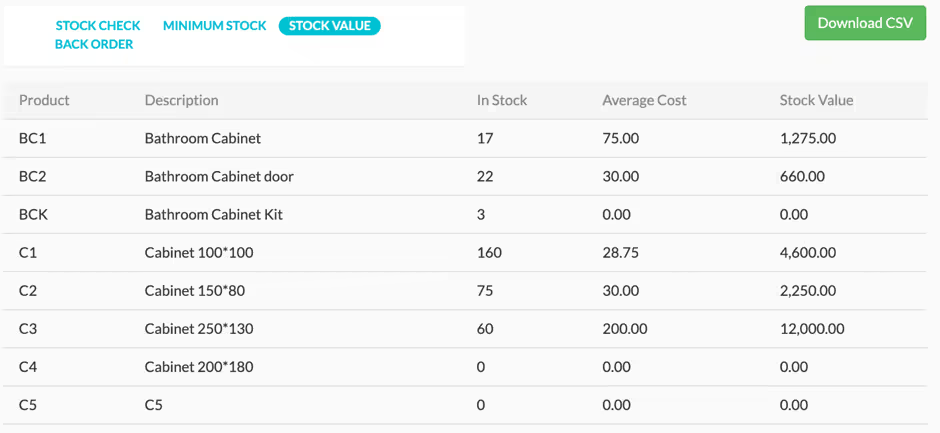
Fig 85 Stock Reports[/caption]
There are four types of Stock Report:
• Minimum Stock – shows product code, Description, number in stock and minimum stock quantity.
• Stock Check – shows product code, Description and number in stock
• Stock Value – shows product code, Description, number in stock, the average cost and the total stock value
• Back Order – shows product code, Description, number in stock, number allocated to orders, number on order, number of free stock and back orders.
Once you are in one of these reports, the highlighted blue text tells you which report you are in and you can download a CSV file of it using the button on the top right of the screen. For example, below is the Stock Value report.
[caption width="940" id="attachment_1345" align="alignnone"]
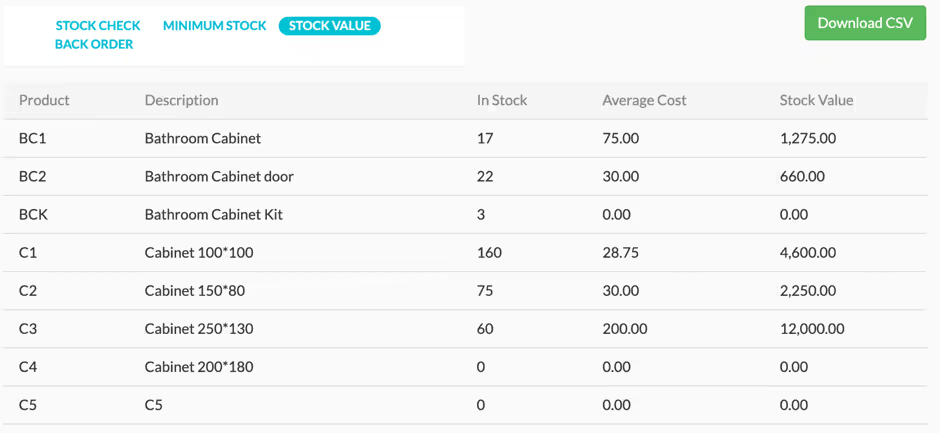
Fig 86 Stock Reports View[/caption]
You can see that, as well as being able to use the side menu, you can also move between reports by selecting the correct report in blue at the top of the screen.
[/et_pb_text][/et_pb_column][/et_pb_row][/et_pb_section]
Ready to Transform
Your Customer Management?
Get started today and see the difference Workhorse can make for your business.



.svg)

