User Settings

[et_pb_section fb_built="1" _builder_version="3.22"][et_pb_row _builder_version="3.25" background_size="initial" background_position="top_left" background_repeat="repeat"][et_pb_column type="4_4" _builder_version="3.25" custom_padding="|||" custom_padding__hover="|||"][et_pb_text _builder_version="4.6.5" background_size="initial" background_position="top_left" background_repeat="repeat" hover_enabled="0" sticky_enabled="0"]
In the top right-hand corner of the screen, to the left of the Help and Log out button you can find the User Settings icon. Click on this to view the User Settings.
[caption width="233" id="attachment_1124" align="alignnone"]
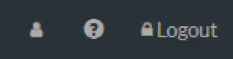
Fig 9 Where to find User Settings[/caption]
There are three settings: My Profile, Change Password and My Company Details.
My Profile
Allows you to change the Name and Display name linked to your username.
Change Password
Gives you the opportunity to change your password. Passwords must be at least 8 characters, a mix of numbers and letters, upper case and lower case with at least one special character from this list ! @ # $ % ^ & * [ ].
[caption width="527" id="attachment_1127" align="alignnone"]
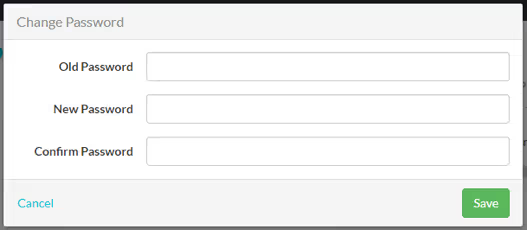
Fig 10 Change Password Screen[/caption]
If you have forgotten your password, you can select Forgot Password? From the login screen, once you enter your email address, you will receive an email with a link to reset it.
[caption width="447" id="attachment_1129" align="alignnone"]
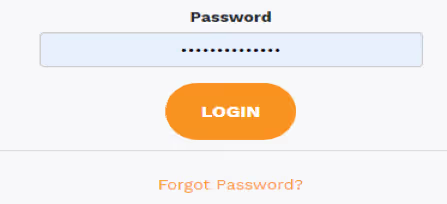
Fig 11 Forgotten Password[/caption]
[/et_pb_text][/et_pb_column][/et_pb_row][/et_pb_section]
Ready to Transform
Your Customer Management?
Get started today and see the difference Workhorse can make for your business.



.svg)

