Customer Discounts and Pricing
If you have discounts or pricing that apply to specific Customers only, you can set this in the Customer Discounts and Customer Pricing sections of the Customer Record.
Note:
To add Customer Discounts or Customer Pricing, you will need to have appropriate User Access to the Customers Module.
Customer Discounts
Customer Discounts enable you to set a percentage discount that applies to a specific Customer. This can be set at the Product Category level or Product level. The discount entered will be applied to Customer Orders that meet the order quantity criteria.
Note:
Customer Discounts can be overridden if a Price List has been applied to the selected Customer or Product.
1. Select the Customer from them Customers Module.
2. Click on the Customer Discounts box to expand.
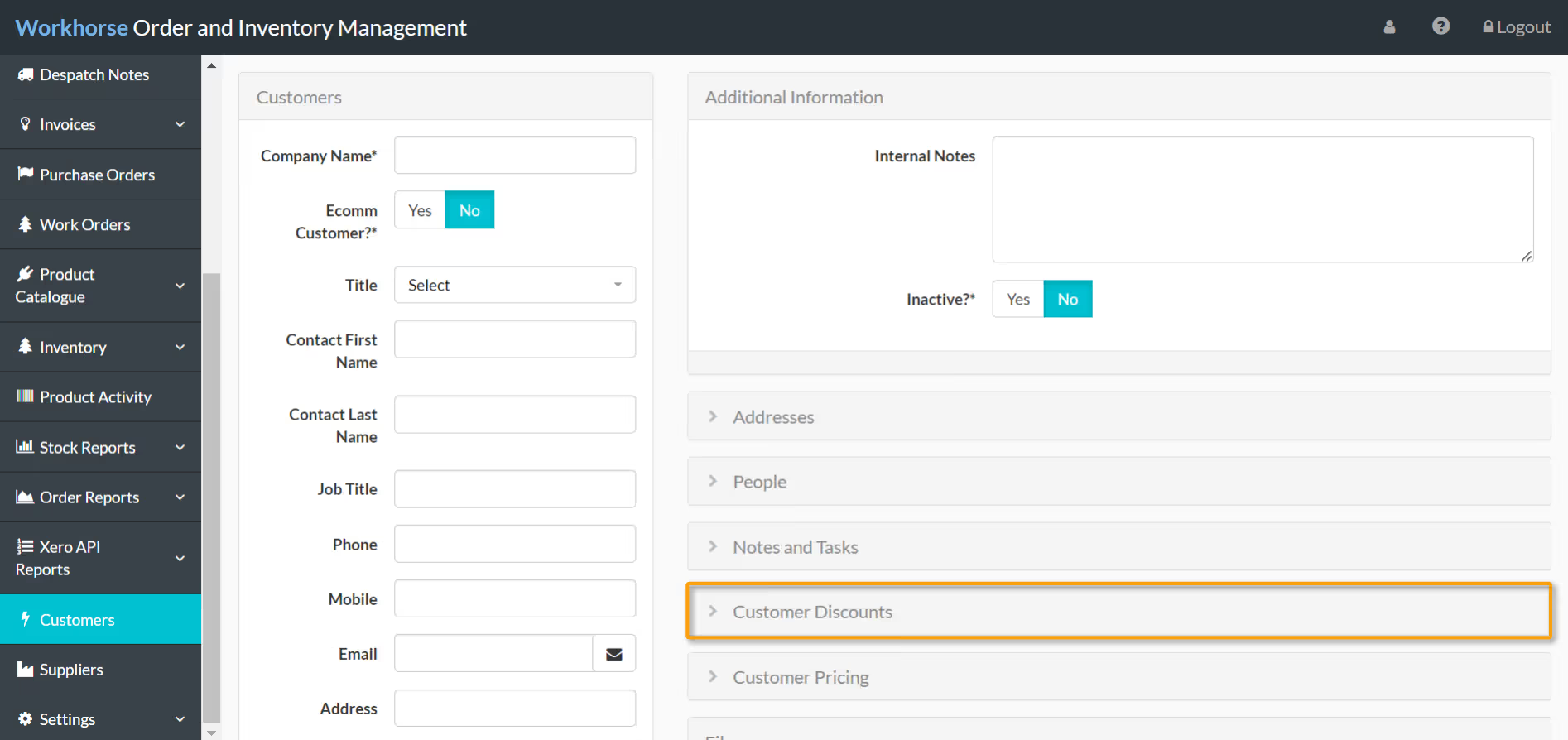
3. Click + New to add a new Customer Discount to the selected Customer.
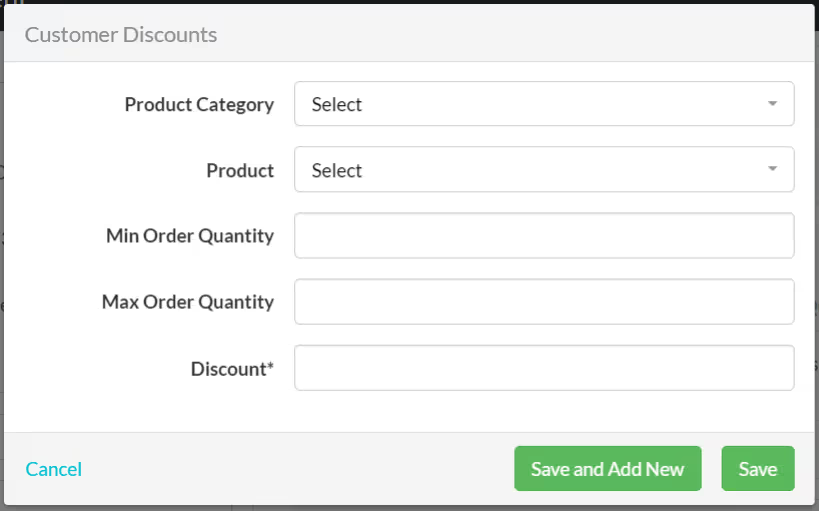
4. Complete the fields as required (see Customer Discounts field explanations).
5. Click on Save or Save and Add New to add another Customer Discount to the selected Customer.
Customer Discounts field explanations
Customer Pricing
Much like Customer Discounts, Customer Pricing enables you to set a special price for a Product when a specific Customer adds it to their Order. However, this is only applicable to individual Products, not Product Categories. Once the correct quantity of the Product is added to the Customer Order, the pricing will be applied to the Product’s sell price.
Note:
Customer Pricing can be overridden if a Price List has been applied to the selected Customer or Product.
1. Select the Customer from them Customers Module.
2. Click on the Customer Pricing box to expand.

3. Click + New to add a new Customer Discount to the selected Customer.
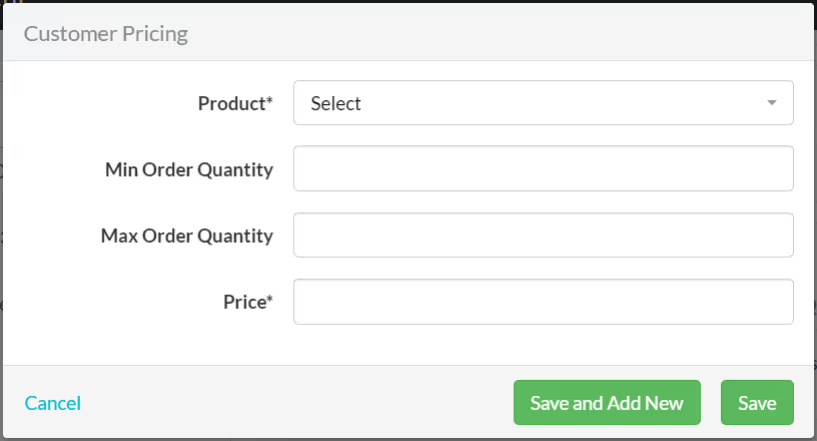
4. Complete the fields as required (see Customer Pricing field explanations).
5. Click on Save or Save and Add New to add another Customer Discount to the selected Customer.
Customer Pricing field explanations


.svg)