User Access
The User Access section of a User record allows you to configure which Modules the User has access to, and what rights they have within each module.
Note:
To be able to view, edit or add User Access, you’ll need to have appropriate permissions to the Settings Module.
View User Access
To view User Access, go to Settings > Users and select a User from the list of User Records displayed. In the top right-hand side of the User Record, you will see User Access. Click anywhere in the box to expand it. You will see the list of Modules the selected User has access to and the extent of their access.
By default, the Modules are sorted in ascending order (A-Z). Click another column to sort by the values in the column. Click again to reverse the order.
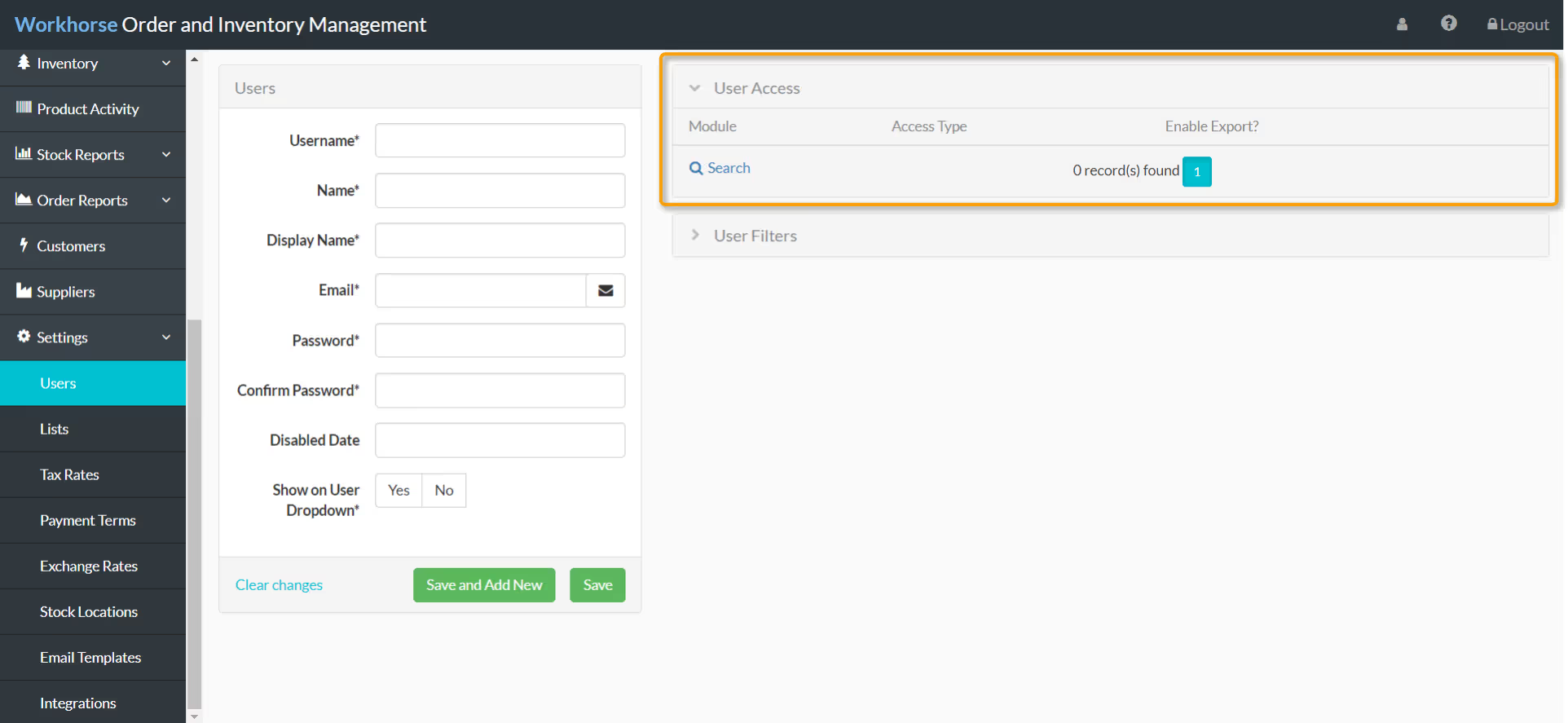
Add or Edit User Access
In the top right-hand side of a new or existing User Record, you will see User Access. Click anywhere in the box to expand it.
To edit User Access to a Module, click on a listed Module. To add a Module, click the + New button.
Note:
A new User record must be saved before Modules can be added under User Access.
Enter or edit the fields listed in the User Access section. Refer to User Access field explanations for further information on each field.
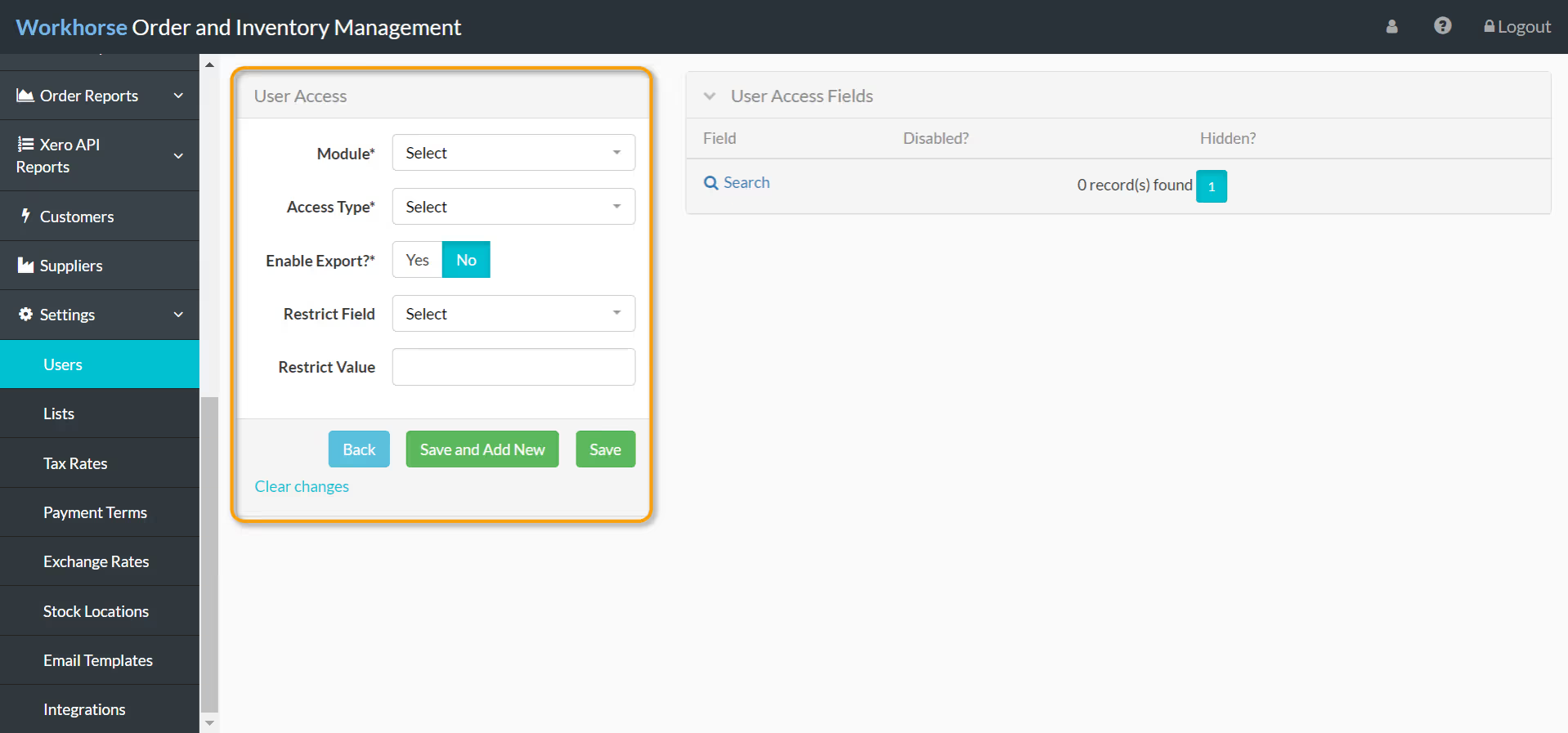
Now click Save or click Save and Add New if you would like to give the User access to other Modules as well.
Note:
To avoid the incorrect deletion of records, it is strongly recommended to give Users a level of access no higher than Edit and Add New. Only the Super User should have Full access, including access to the Settings Module, to allow them to delete any records if necessary. The Super User will also be able to add Users, reset passwords and edit Lists.
User Access field explanations
User Access Fields
To disable or hide specific Fields from a User who has access rights to a Module, expand the User Access Fields box on the right-hand side of the User Access page.

Click + New to open the User Access Fields window.
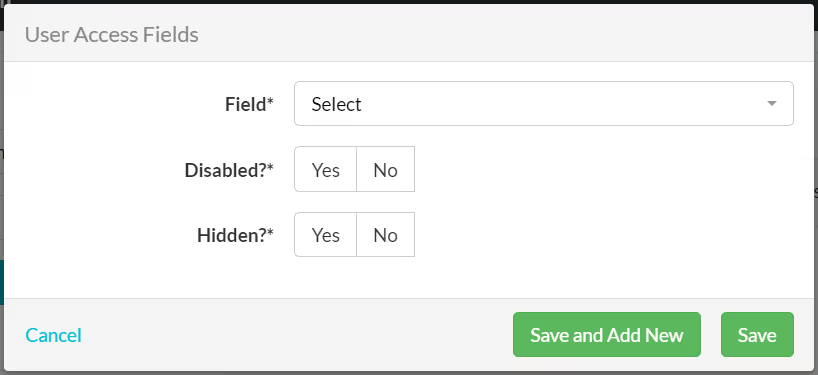
Select the Field you wish to disable or hide from the User from the drop-down list. Set Disabled? and Hidden? to Yes or No depending on the level of visibility required.
Repeat the process above for other Fields if necessary.
Note:
If Disabled? is set to Yes, the Field will be visible to the User but they will be unable to make any edits to the Field. If Hidden? is set to Yes, the Field will not be visible to the User.


.svg)