Within each module (e.g. Customers, Suppliers, Orders) you will find two search functions, Quick Search and Advanced Search which can be used to filter the information on the screen.

Fig 13 Search
The Quick Search is the Search box, on the left-hand side of the Filters button.
The Advanced button opens the Advanced Search screen and the Refresh button clears the Advanced Search criteria.
Type any value in the Quick Search box and the table data will be filtered to display only rows that have the search criteria contained within any of its fields (except for dropdown fields which need to be filtered using Advanced Search).
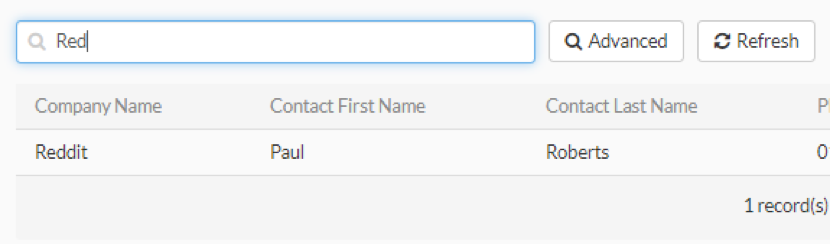
Fig 14 Quick Search
Click the Advanced button to access the Advanced Search.
Fig 3 Advanced Search in the Customer module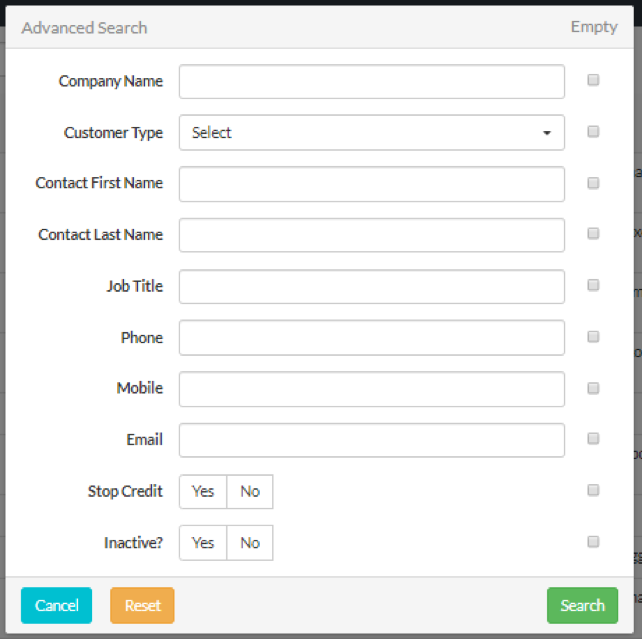
NB different fields will display in Advanced Search dependent upon the module from which you activate the search.
Enter the required criteria and click the Search Button.
The Reset Button clears any criteria that have been added.
Cancel to cancel out of the screen without searching.
There is also the ability to search for fields with no values. For example, if you need to find a list of clients with no phone numbers, then tick the box to the right of the “Phone” line and only records with no phone numbers will be returned.
NB Advanced Search retains the search criteria until such time as it is cleared. It is possible to go to other modules of Workhorse and then back to an area in which you performed a search and your search will be retained. In order to clear it, select the refresh button. This is helpful if you are working from a list but where this is not the case, remember to clear your search before you leave the module.
Filters
It is now possible to create a search and save it so that you can run it again. This is useful for searching the system when you have queries that you run regularly.
To set up Saved Filter, you simply add your criteria for the search in Advance Search and then complete the field “Save as user filter” with the name of your search. The search will then display in the dropdown “Filters” which is to the left of the “Advanced Search” button.
