Lists
There are several drop-down Lists that can be adjusted to suit the needs of your business. To view or edit your Lists, go to Settings > Lists.
Note:
To be able to view or edit Lists, you’ll need to have appropriate User Access to the Settings module.
List values can be customised as necessary, but new Lists should NOT be created.
Edit a List
To edit a List:
1. Go to Settings > Lists.
2. Click on the List you want to edit.
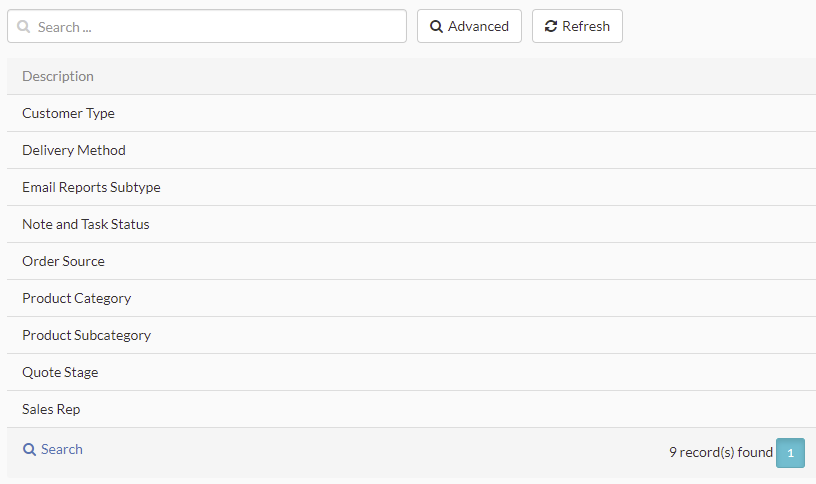
3. Click to expand the List Values contained within the selected List.

4. Click on an existing List value to edit it, or click + New in the bottom-right corner to add a new value to the selected List.
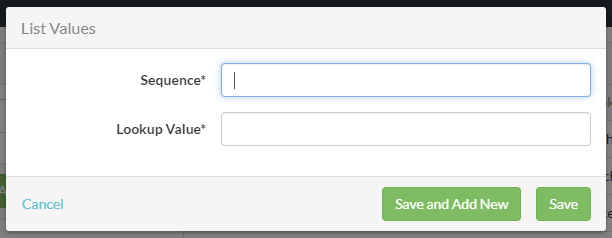
Enter the Sequence number and Lookup Value (see below for explanations) and click Save or Save and Add New to add another value.
List field explanations
| Field | Mandatory? | Description |
| Sequence | Y | Use this field to control the order in which the value will display in the associated drop-down List. A value of 1 will display first with higher values later. If you know exactly what values you need and you know that they will not change you can assign sequential numbers (i.e., 1, 2, 3, 4, etc.) but you may want to assign non-sequential numbers to make it easier to add or delete values later (e.g., 10, 20, 30, 40, etc.). For example, in the Sales Rep field you may have a number of current sales reps but these may change over time. You can configure them to display alphabetically and also be able to add values in between the current values if and when necessary. See List use case below. |
| Lookup Value | Y | Enter the value that will display in the associated drop-down List. |
List use case
Scenario: You currently have seven Sales Reps but your company is expanding rapidly and you expect to have 20 by the end of the year. The current Sales Rep names are Joe Smith, Peter Adams, John Dylan, Beverley Jones, Paul Bentham and Twyla Clark. You choose to display them alphabetically by surname. In this case you would enter:
| Sequence | Lookup Value |
| 10 | Peter Adams |
| 20 | Paul Bentham |
| 30 | Twyla Clark |
| 40 | John Dylan |
| 50 | Beverley Jones |
| 60 | Joe Smith |
Explanation: This way, you leave space for other Sales Reps to be added alphabetically. For example, you could add ‘Joseph Dinton’ with a sequence number of 35 and he would display between ‘Twyla Clark’ and ‘John Dylan’.
Did you find what you’re looking for?
Here’s some related topics you might find helpful:
