Proformas, Part Payments and Staged Invoices
By default, customer Invoices can only be generated for despatched Order Lines. If you require payment from a Customer before the order is despatched, use one of the following options:
- Request Proforma payment if you require the entire Customer Order to be paid upfront.
- Request Part Payment of a Customer Order, with the Order Lines included on the Invoice.
- Request Staged Payment of a Customer Order, without the Order Lines included on the Invoice.
Proforma
Select the Proforma option in the Invoice Status drop-down to generate a Proforma Invoice and request payment for an entire Customer Order in advance.
1. Follow the steps in Add a new Invoice from a Customer Order.
Note:
Do not add any Order Lines under Invoice Detail.
2. On the left-hand side, change the Status to Proforma.
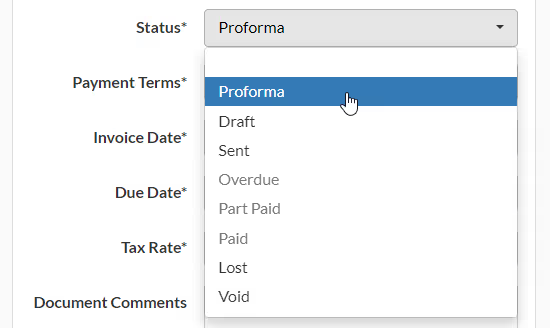
3. Click Save.

4. Workhorse will automatically add all Order Lines under Invoice Detail.
5. Scroll to the bottom of the page and click Functions > Print Invoice or Email Invoice to send it to the Customer and request Proforma payment.
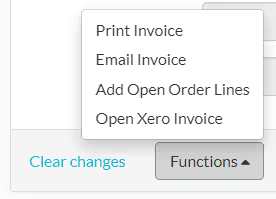
Note:
The Invoice header will show “Proforma” in the top-right corner.
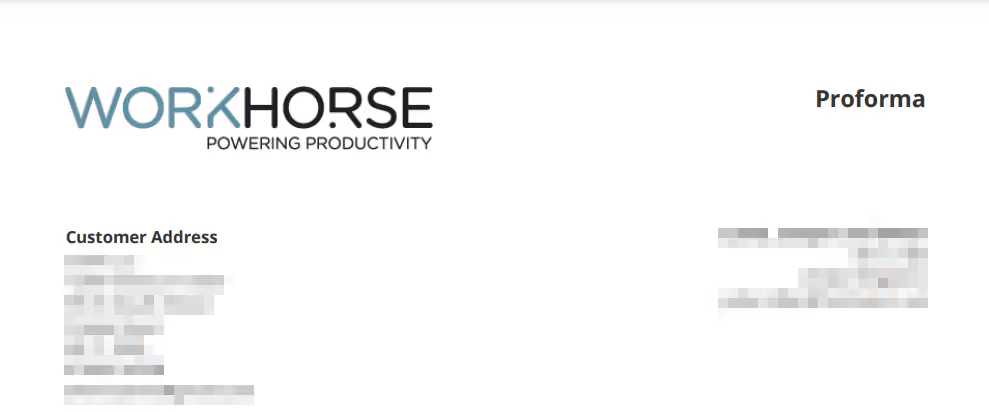
Part Payment
Enter the percentage due in the Requested Payment % field of the Invoice to request part payment of a Customer Order in advance.
Note:
Using this method, the Order Lines will be included on the Invoice at full price. The bottom of the Invoice will show the percentage and amount due.
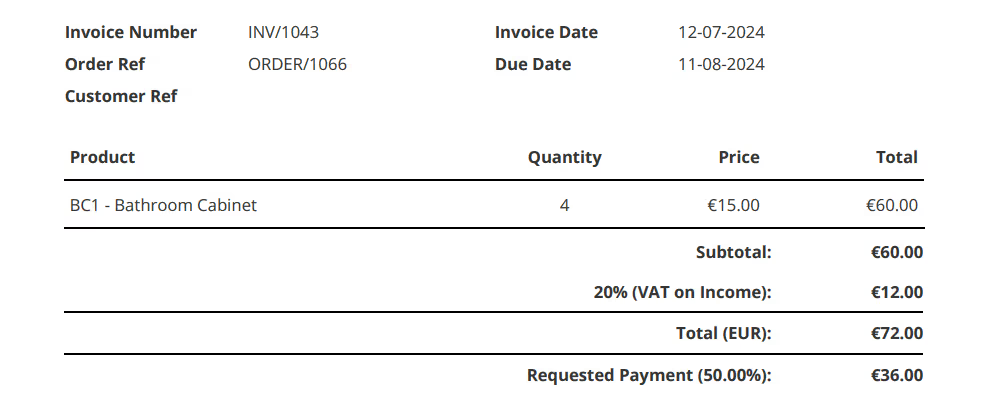
1. Follow the steps in Add a new Invoice from a Customer Order.
2. Click + New under Invoice Detail to add the Order Lines you want to request part payment of.

3. On the left-hand side, scroll down to Requested Payment % and enter the percentage required up front.

4. Click Save.

5. Scroll to the bottom of the page and click Functions > Print Invoice or Email Invoice to send it to the Customer and request part payment.
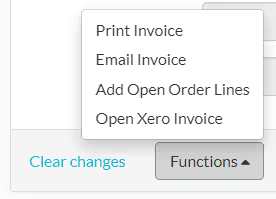
Note:
With part payments, the Order Lines are invoiced. The Order Status field on the Customer Order will update to Invoiced.
6. Repeat steps 1-5 to invoice the remaining percentage at a later date.
Staged Payment
Enter the percentage due in the Stage Payment % field of the Invoice to request staged payment of a Customer Order.
Note:
Using this method, the Order Lines will not be included on the Invoice. The Invoice will contain a line that reads “Stage payment” and the percentage requested.
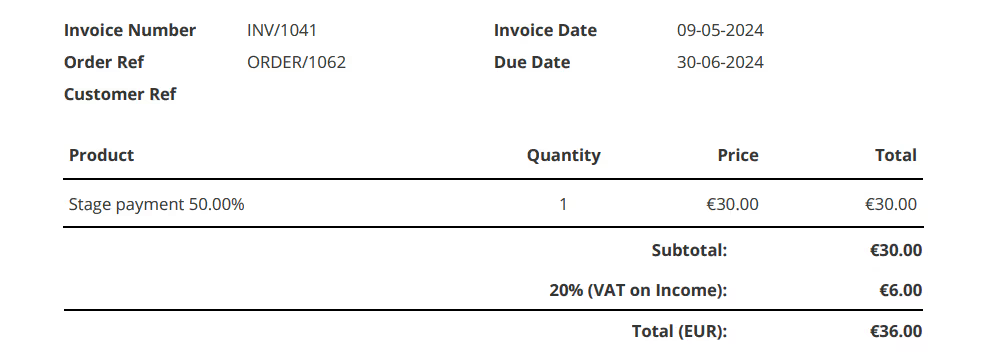
1. Follow the steps in Add a new Invoice from a Customer Order.
2. Click + New under Invoice Detail to add the Order Lines you want to request staged payment of.
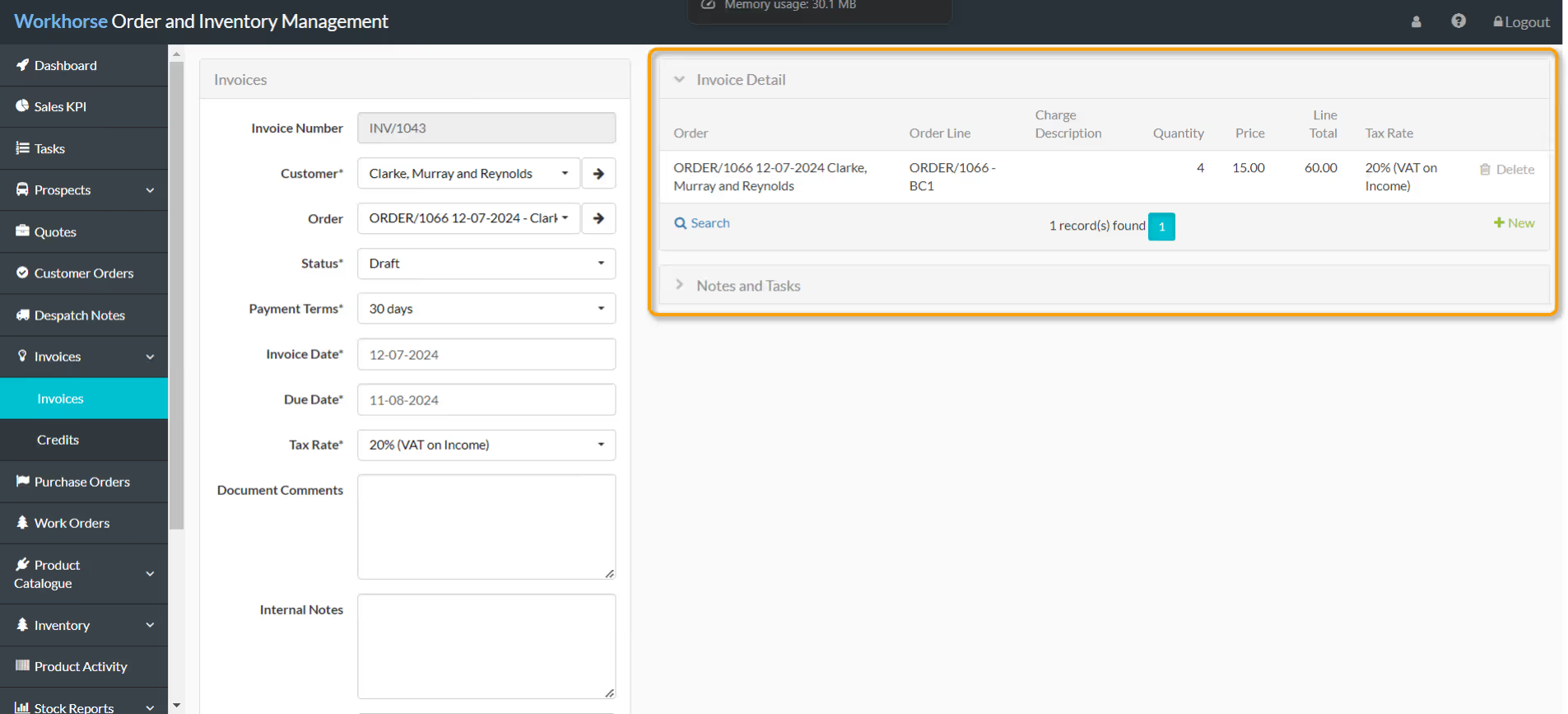
3. On the left-hand side, scroll down to Stage Payment % and enter the percentage required at this stage.

4. Click Save.

5. Scroll to the bottom of the page and click Functions > Print Invoice or Email Invoice to send it to the Customer and request staged payment.
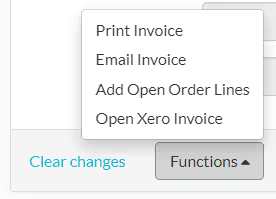
Note:
With staged payments, the Order Lines are not invoiced until the final Invoice is generated. The Order Status field on the Customer Order will update to Part Invoiced.
6. Repeat steps 1-5 to invoice the remaining percentage at a later date.


.svg)