Pack Sizes
Pack Sizes can be created for Products and assigned to Product Suppliers when necessary. This allows Pack Sizes to be used when receiving stock via a Purchase Order.
Note:
To create and assign Pack Sizes, you will need to have appropriate User Access to the Product Catalogue Module.
Create a Pack Size
To set up Pack Sizes for a specific Product:
1. Go to Product Catalogue > Products and open the selected Product record.
2. Expand the Pack Sizes subsection.

3. Click + New.
4. Enter a Name for the Pack Size and the quantity of the Product the Pack Size contains.
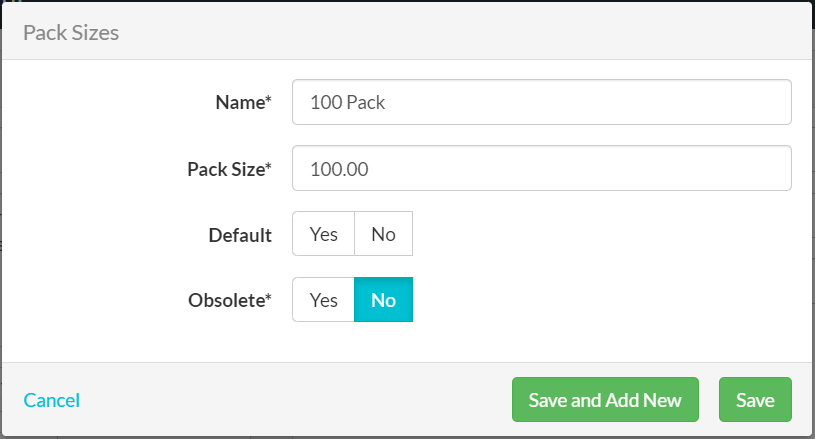
5. Click Save or Save and Add New to add another Pack Size.
Assign Pack Sizes to Product Suppliers
1. Expand the Product Suppliers section in the Product record and add a new or select an existing Product Supplier.
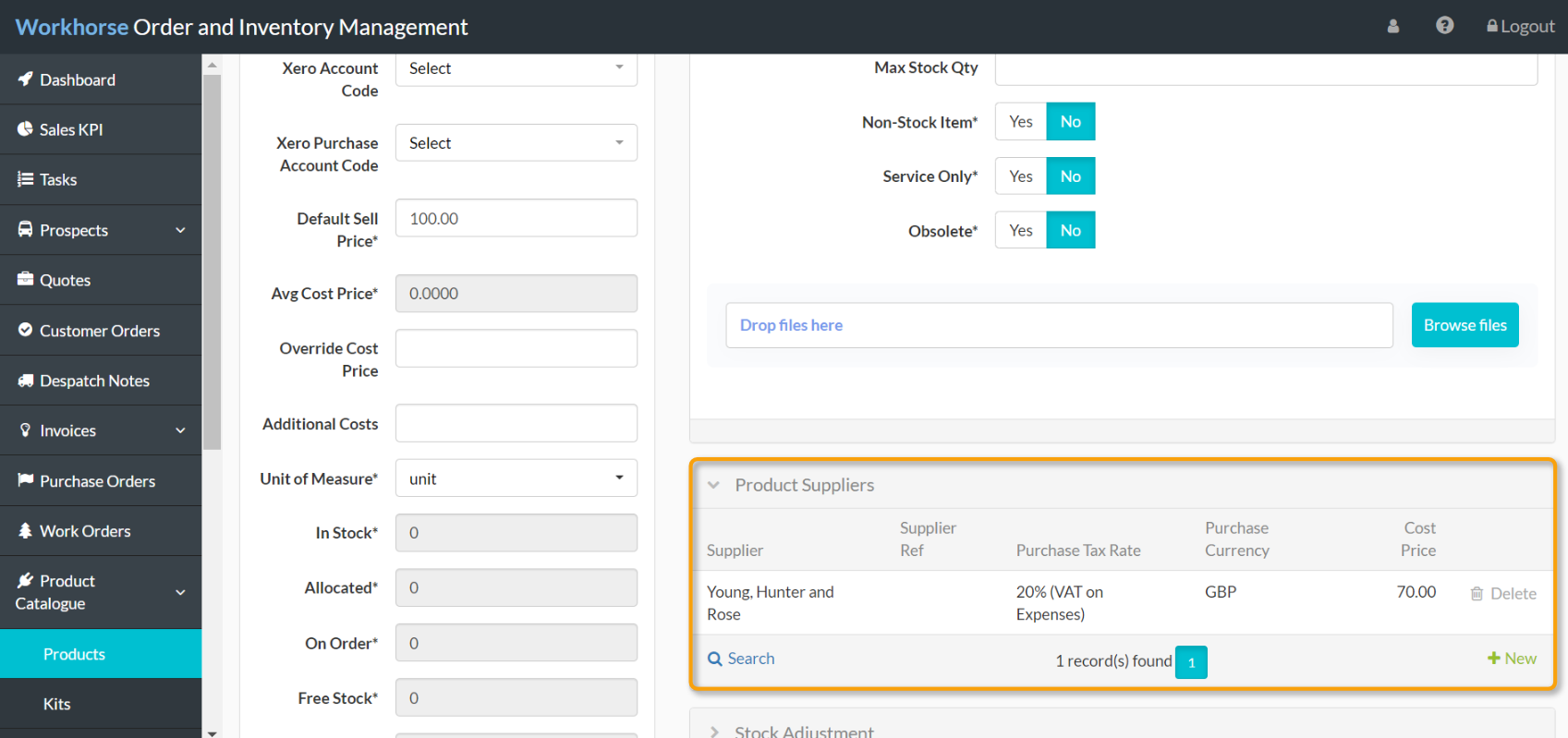
2. Select the Pack Size from the drop-down list and click the Save button.
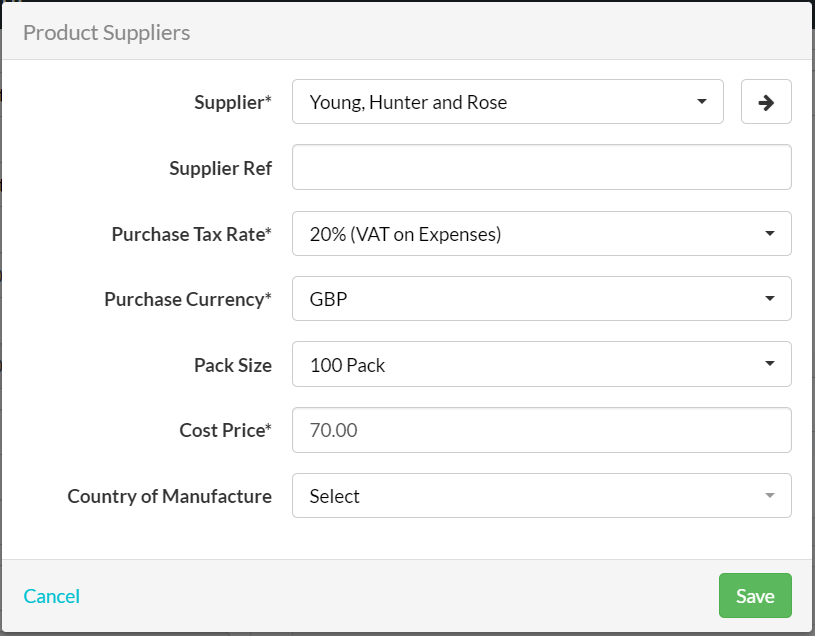
Adding Pack Sizes to Purchase Orders
Once you have added the Product to the Purchase Order, you will be able to choose whether to order the Product by unit or in the desired Pack Size.
The example below shows the Pack Size of 100 ordered in a quantity of 1. This will result in 100 units of the Product being received once the Purchase Order has been completed.
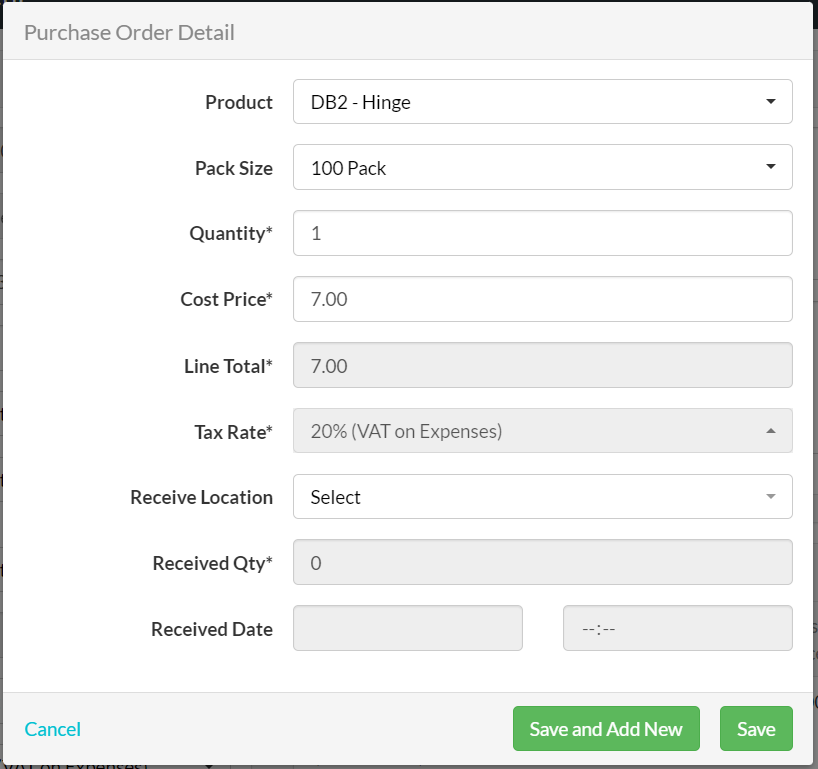
Tip:
You can keep track of the quantity of Product that has entered stock by navigating to the Product Activity Module.
Did you find what you’re looking for?
Here are some related topics you might find helpful:
