Enquiries
Use the Enquiries page to track potential Customers as Enquiries or Prospects.
Note:
Only current Enquiries or Prospects will be displayed in the table view. To view Prospects that have been lost, use the Advanced Search.
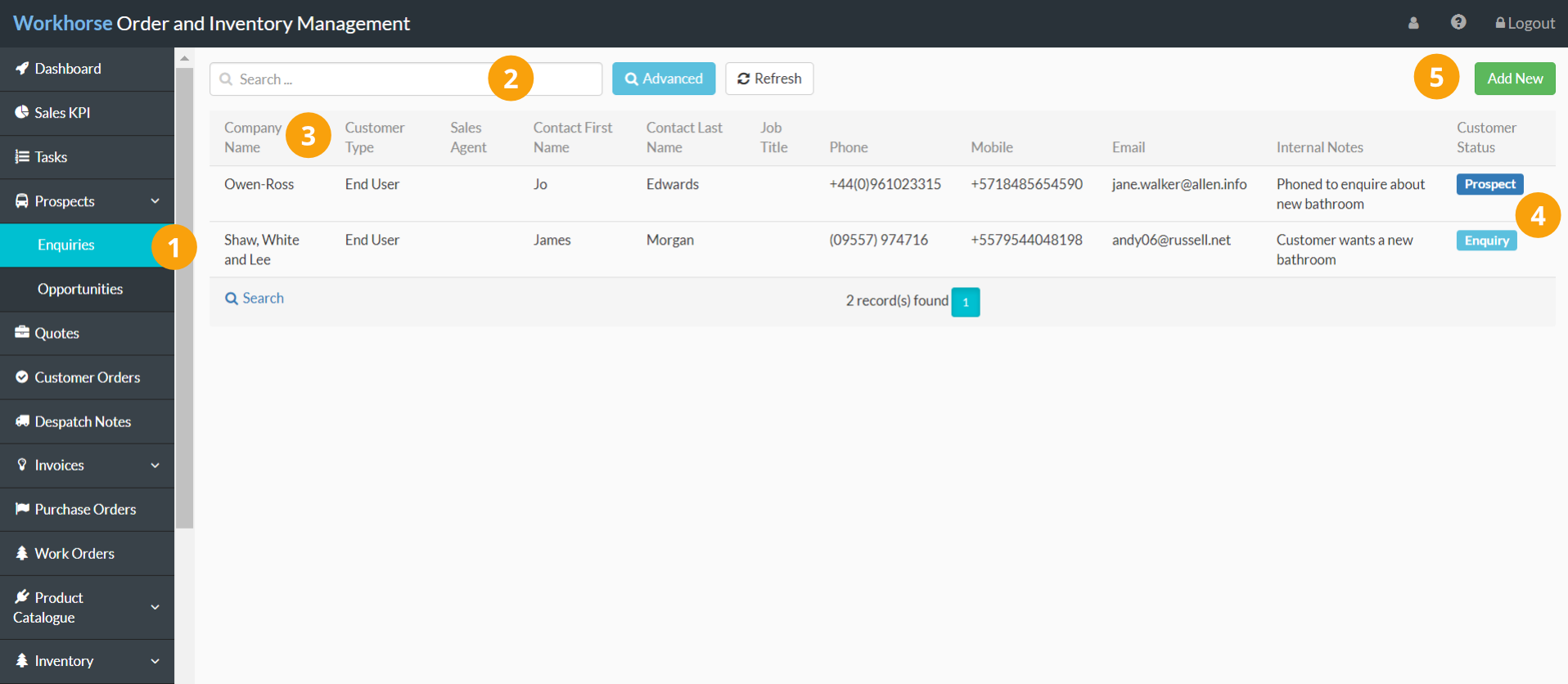
 |
Navigate to Prospects > Enquiries. |
 |
Use the Quick and Advanced Search to help you find the Enquiry or Prospect you’re looking for. |
 |
By default, the Enquiries are sorted by Company Name. To sort by something else, click on the column heading. Click again to reverse the sort order. |
 |
The Customer Status column helps you to keep track of each Enquiry at a glance. |
 |
Click Add New to add a new Enquiry. |
Note:
The Enquiries page is customisable so you can see the information that is most important to you and your workflow.
Add a new Enquiry
Note:
To create a new Enquiry, you will need to have appropriate User Access to the Prospects Module.
1. Go to Prospects > Enquiries.
2. Click Add New in the top-right corner.
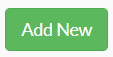
3. A new Enquiries entry page will be displayed. Start by entering or selecting the details as required in the Enquiries section.
Note:
You will need to complete all of the mandatory fields (marked with a *) before you can save the Enquiry.
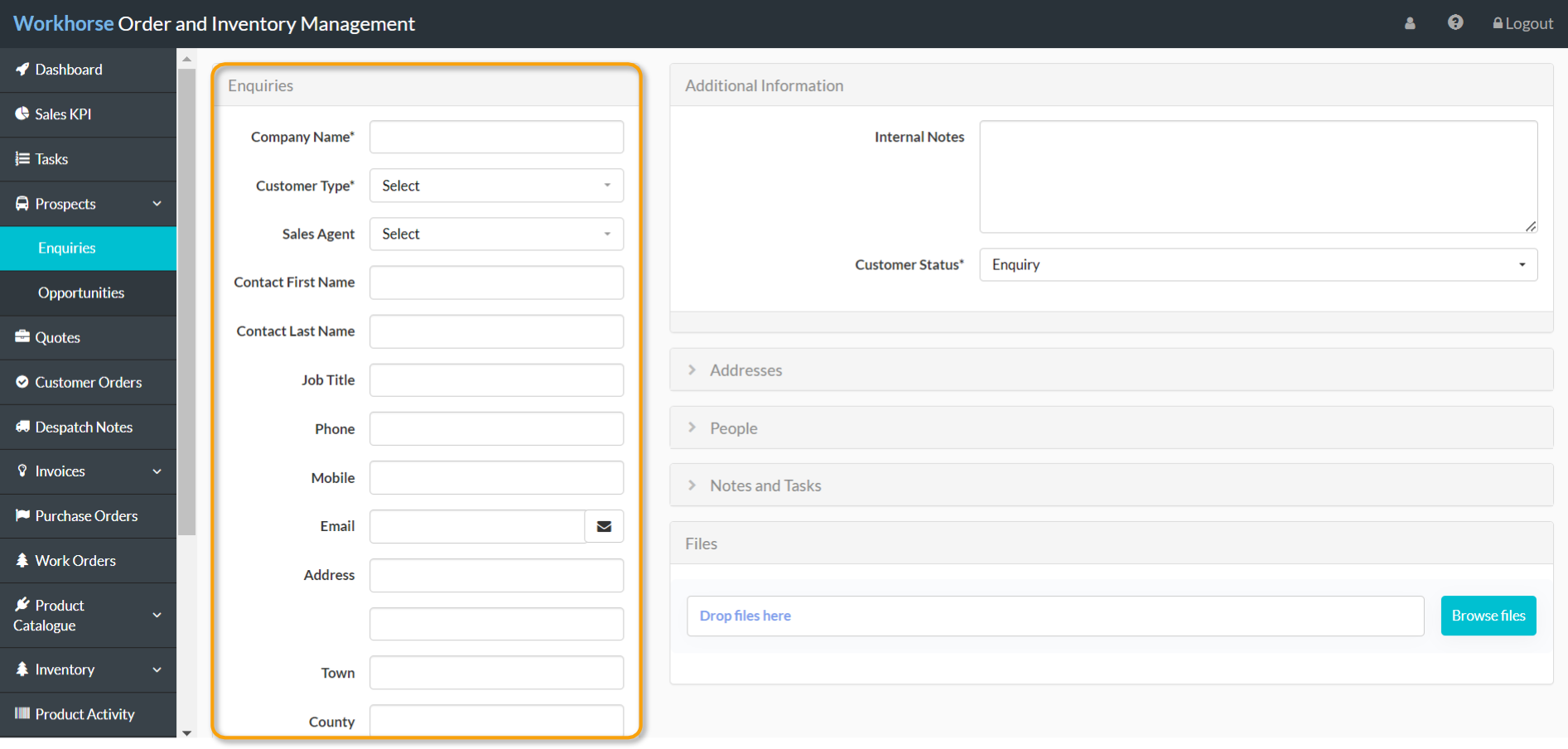
4. Once all of the required details have been entered and selected in the Enquiries section, scroll down and click Save before adding any other information on the right-hand side.

Add other information to an Enquiry
Use the other sections of the Enquiries entry page to do the following:
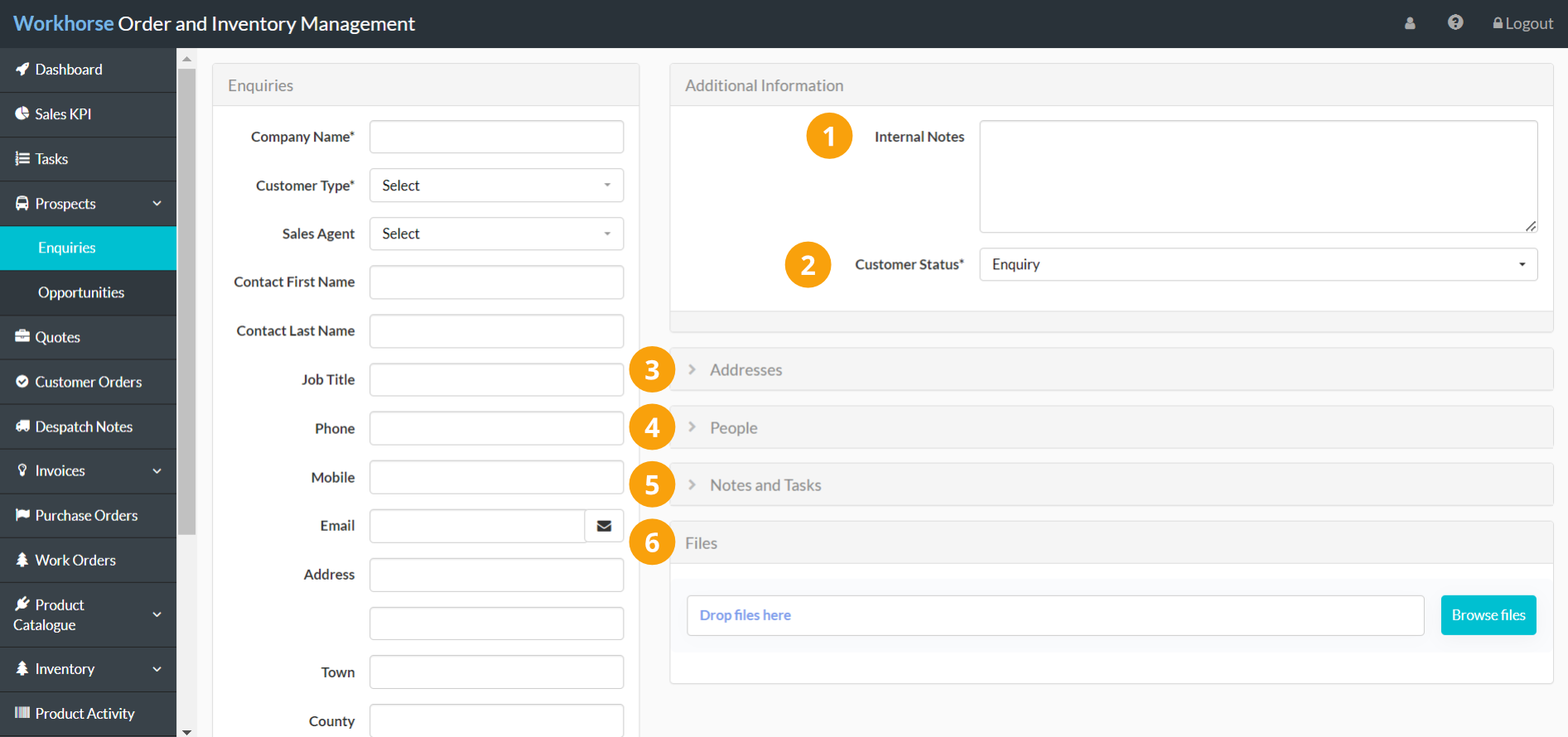
 |
Add Internal Notes for reference. |
 |
The Customer Status is set to Enquiry as default. Select from the drop-down list to update the status. |
 |
Add any additional Addresses for this company. |
 |
Add any additional contacts under People. |
 |
Add Notes and Tasks associated with this Enquiry and assign them to yourself or a member of your team. |
 |
Upload Files associated with this Enquiry. |
Update the status of an Enquiry
The Customer Status field helps to keep track of the Enquiry and can be viewed from the Enquiries page table view. This field can be updated manually.
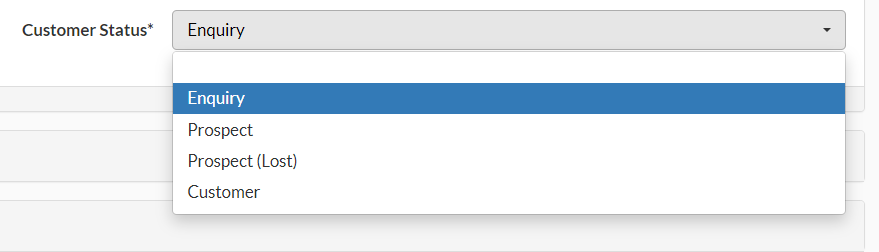
| Enquiry | Default. |
| Prospect | Select manually if the Enquiry is now a Prospect. |
| Prospect (Lost) | Select manually if the Prospect has been lost. The Prospect will no longer appear on the Enquiries page but can be found using Advanced Search. |
| Customer | Select manually if the Prospect is now a Customer. This will create a new record in the Customers Module. |
Did you find what you’re looking for?
Here are some related topics you might find helpful:
