Email Templates
In many Modules, you can print or email a PDF version of the record, such as a Customer Order, Invoice, Credit Note or Despatch Note. You can send the PDFs to your Customers (or any other contacts) using a templated email. These templates can be found in Settings > Email Templates and can be edited. Any edits made here will become the new default for emails sent from Workhorse for that Module.
Note:
To be able to view or edit Email Templates, you’ll need to have appropriate User Access to the Settings module.
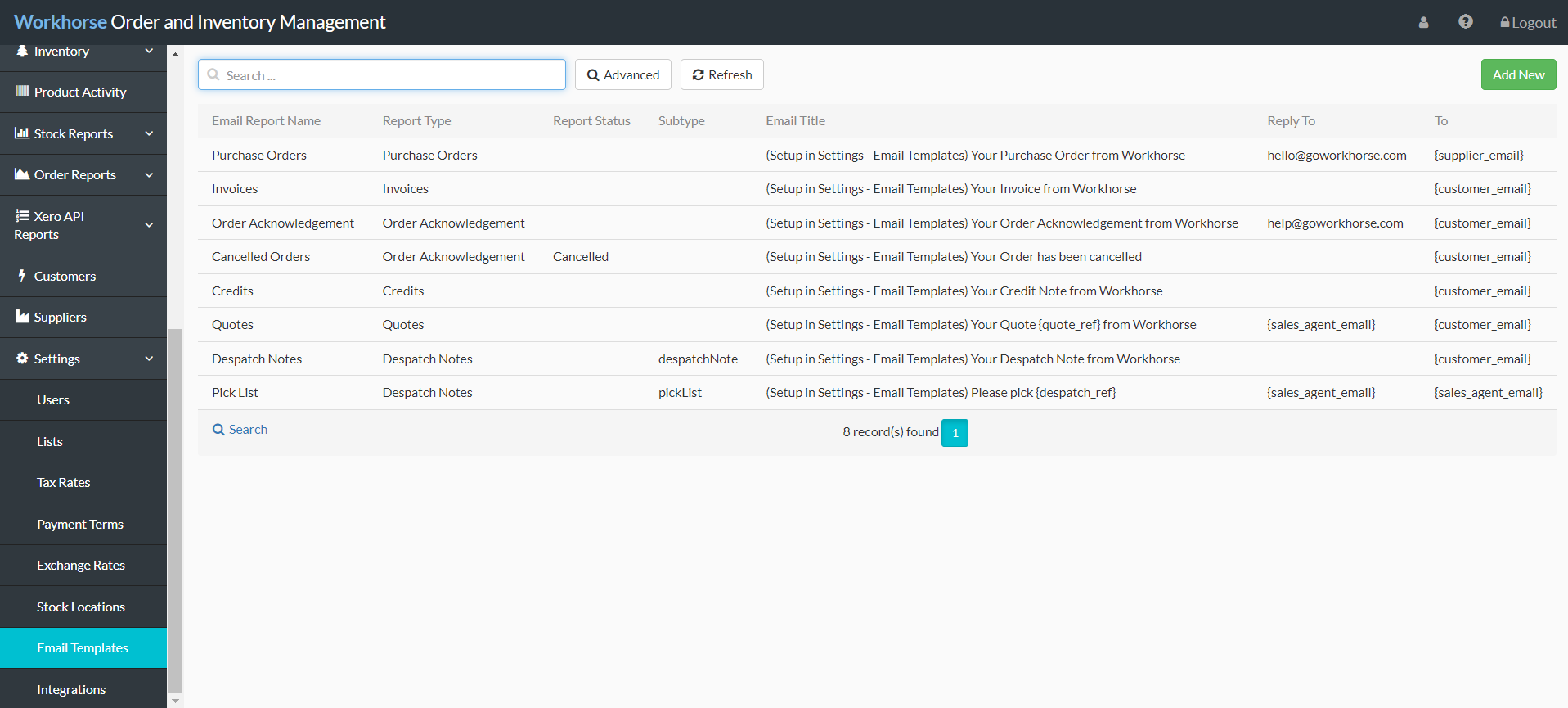
There are variables in parts of the Template (such as the Email Title, Email Body and To fields) that you can pick from. For example, the variable {customer_first_name} will insert the data from the First Name field on the Customer record into the Email Body, which saves you needing to fill this out when you send an email to each Customer:
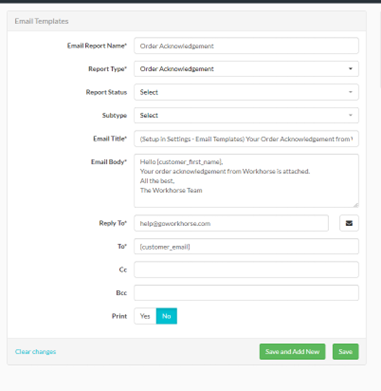
Note:
Variables are stored internally at Workhorse. If you need to access the list of compatible variables, please contact Support or discuss this with your onboarding consultant during implementation.
Using Email Templates
To open the relevant Email Template for a record, select the relevant Email option from the list that appears under the Functions button. For example, in Invoices > Functions, you will see Email Invoice or in the Customer Orders > Functions, you will see Email Order Confirmation:
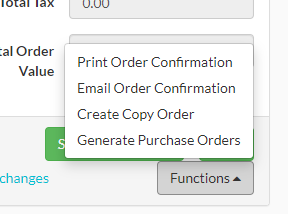
Once opened, you will notice the variables are replaced with the corresponding data. You can also make adjustments to specific emails here, such as editing the Email Body or the recipients of the email. The drop-down menu for Customer Contact lists email addresses from the Customer record. Once you press Send, this will send the email to the listed recipients.
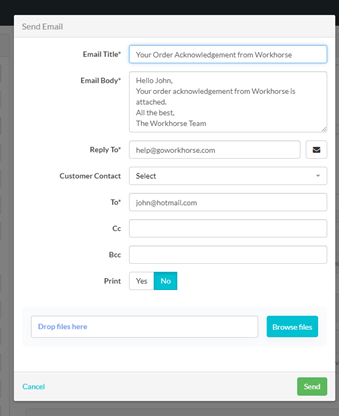
Did you find what you’re looking for?
Here are some related topics you might find helpful:
